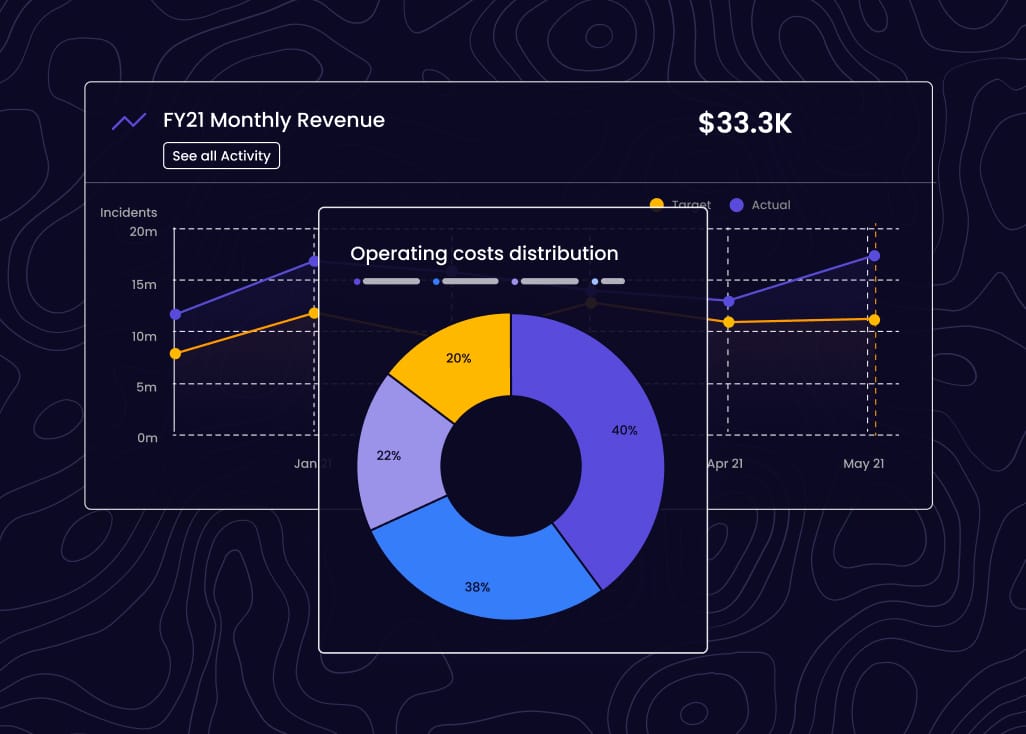5 Ways The Sidebar Revolutionizes Your Cascade Experience
by Cascade Team, on Oct 30, 2019 11:09:08 PM
We've just released our new Sidebar and it is going to save you so much time when it comes to updating and making quick edits to your Goals! The Sidebar fires from your Planner, My Goals and My Team's Goals pages by clicking the view icon 🔍, and also from Dashboards and Snapshots when clicking your Goal's title. We've designed it so that your updates and edits are always made in the context of your whole strategy.
1. Update progress from anywhere in seconds ⏳
Whether its ticking off a task or sliding the progress bar, you no longer need to open a new tab and delve deep into your Goal Hub to update a Goal. The Sidebar actually makes managing your goals fun because it's easy to keep track of what needs updating. For example, create a Table widget for your Goals that includes a timeline column, and trigger the sidebar by clicking a goal that you need to update. Watch the timeline turn green as you update your progress! Sooo satisfying 😎
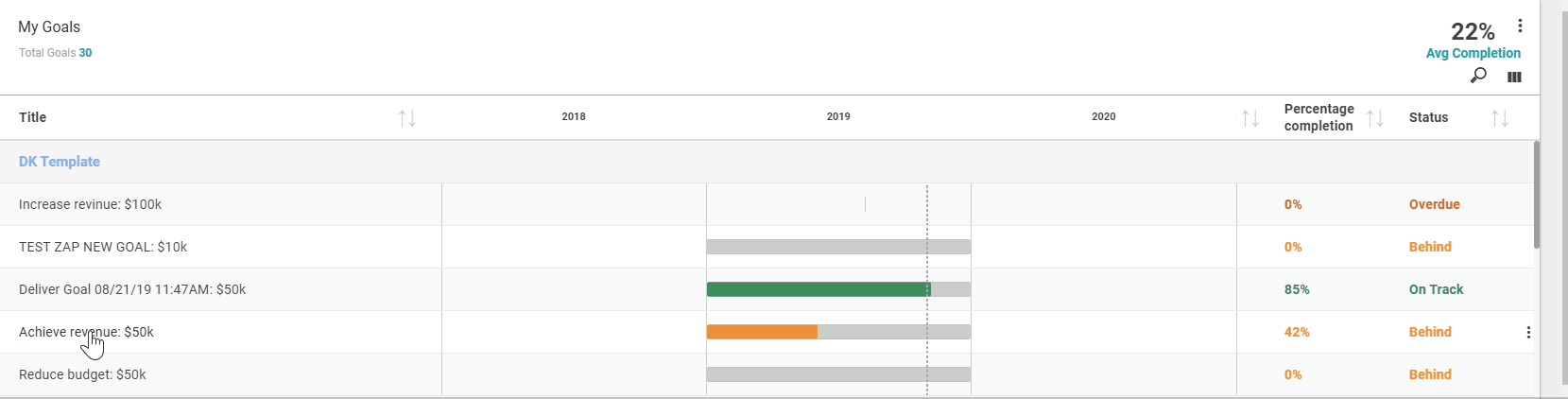
2. Add a Comment, Update, Risk or Task without leaving your page 💬📝❗✔
Again, with the new Sidebar you don't have to open a new page to make updates on your Goal. You can simply fire the Sidebar, and add what you need to add right there and then. For example, maybe you're on your Planner and seeing a Goal reminds you that you need to add a comment about a recent update to one of your KPIs beneath it. Just expand your Goal, click your KPI, then add comment, save the modal and you're done!
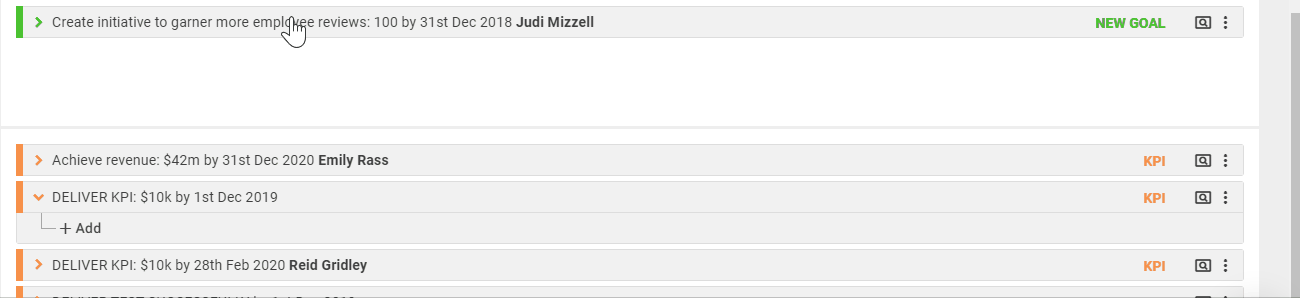
3. Change your settings in an instant ⚡
Titles, dates, templates, owners, weights and more! Editing the details of your goal has never been easier than with the Sidebar. All you have to do is click the field you want to edit in the Sidebar, make your changes and click away! Aaaaand... that's it. There's nothing more to say, because it's that easy!
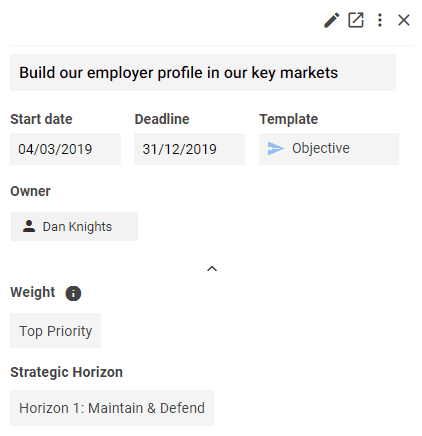
4. See where your Goal sits in your plan 🕵🏼♀️
You can see what lies above and below your Goal in the Sidebar as it shows your Parent and Child Goals. This is handy for giving your strategy context in places like My Goals, because you can see where your Goal sits in relation to your plan.
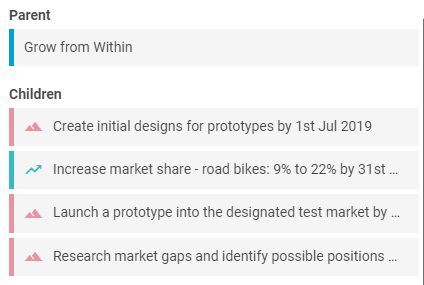
5. Quickly see what activities have been happening 👁🗨
From your Audit Logs to Monthly Updates, you can keep up to date with everything that has been happening to your Goal. This gives you insight into the whys, whats and hows of your Goal's status without having to dig deep for answers.
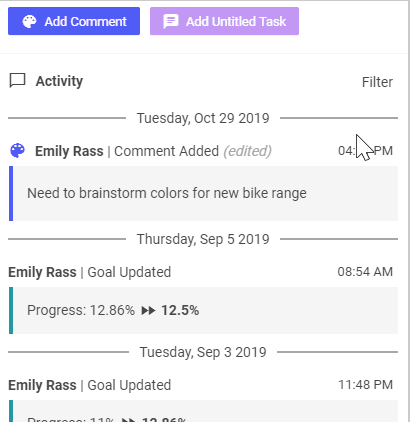
Our Sidebar is ready to revolutionize how you and your team engage with your strategy! Start with these 5 powerful time savers and you will quickly find even more capabilities. Try it out today, and let us know if you have any questions in our chat!